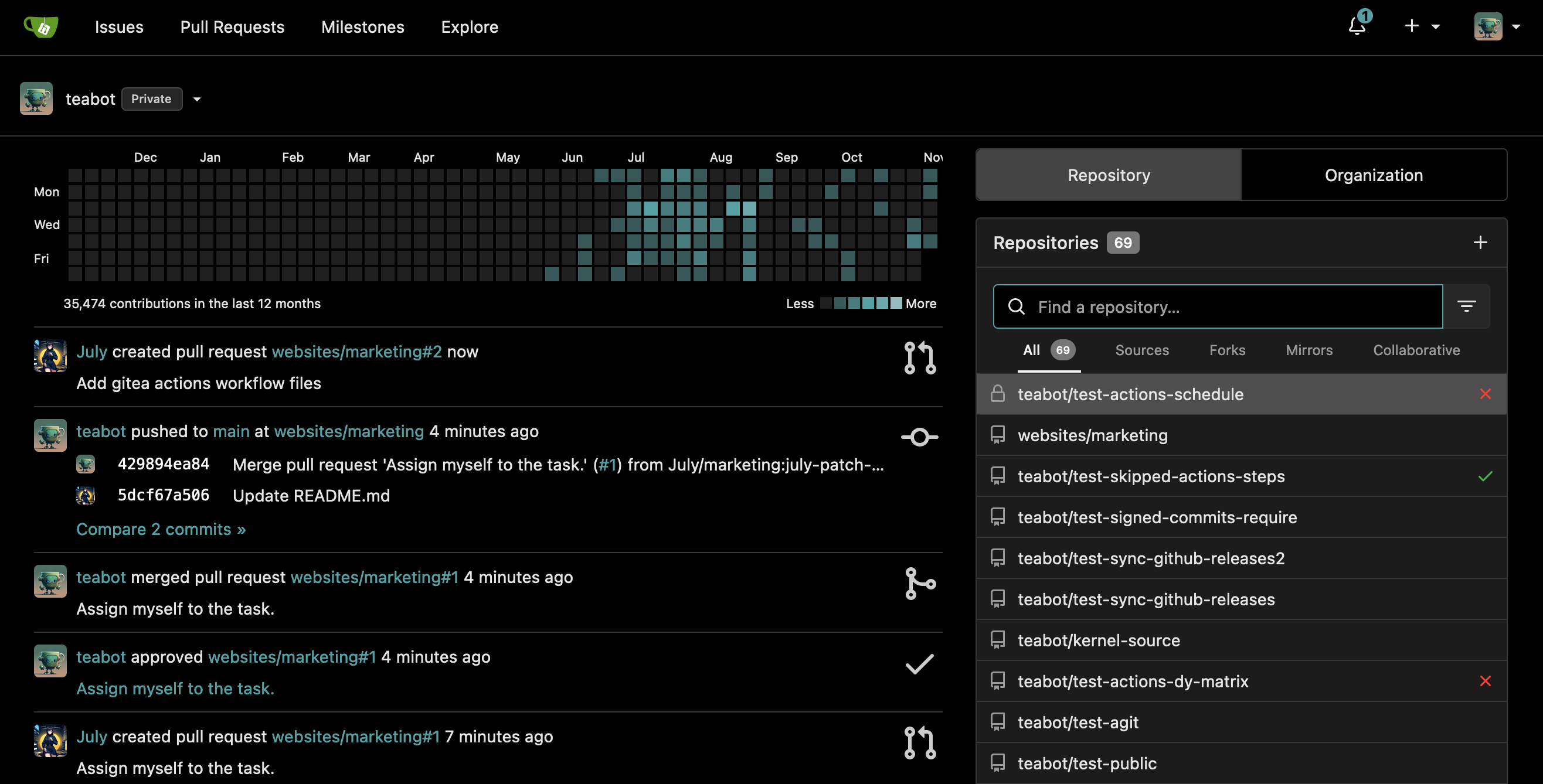5.4 KiB
navigation, title, main
| navigation | title | main | ||
|---|---|---|---|---|
| true | Gitea |
|
:ellipsis{left=0px width=40rem top=10rem blur=140px}
Gitea
::alert{type="info"} 🎯 Goals:
- Install Gitea
- Expose Gitea using Swag ::
Gitea is a self-hosted DevOps platform that allows you to manage repositories much like GitHub, but on your own infrastructure.
Installation
Folder structure
root
└── docker
└── gitea
└── data
Open Dockge, click on compose, name the stack gitea, and paste the following content:
---
networks:
gitea:
external: false
services:
server:
image: gitea/gitea:1.22.0
container_name: gitea
environment:
- USER_UID=${UID}
- USER_GID=${GID}
- TZ=Europe/Paris
restart: unless-stopped
networks:
- gitea
volumes:
- ./data:/data
ports:
- 3333:3000
- 222:22
Fill out the .env file with the required information, for example:
UID=1000
GID=1000
Deploy the container and go to http://yourserverip:3333. Your Gitea instance is now up and running!
::alert{type="danger"} :::list{type="danger"}
- If it fails: check your firewall rules. ::: ::
Exposing Gitea with Swag
The benefit of this setup is being able to access it remotely from any of your devices. To do so, we’ll expose Gitea through Swag.
::alert{type="info"} :::list{type="info"}
- Prerequisite: We assume you have created a subdomain such as
gitea.yourdomain.comin your DNS zone withCNAMEpointing toyourdomain.com, and unless you're using Cloudflare Zero Trust, you have already forwarded port443from your router to your server’s port443in the NAT rules. ::: ::
In Dockge, go to the SWAG stack and edit the compose file by adding Gitea's network:
services:
swag:
container_name: # ...
# ...
networks: # Connect the container to the custom network
# ...
- gitea # Name of the declared network
networks: # Define the custom network
# ...
gitea: # Name of the declared network
name: gitea_default # Actual external network name
external: true # Indicates it's an external network
::alert{type="info"} :::list{type="info"}
- We assume the Gitea network name is
gitea_default. You can verify connectivity by visiting the SWAG dashboard at http://yourserverip:81. ::: ::
Redeploy the stack by clicking "Deploy" and wait until SWAG is fully operational.
Inside the Swag folders, create the file gitea.subdomain.conf.
::alert{type="success"} ✨ Tip: You can use File Browser to navigate and edit your files instead of using terminal commands. ::
sudo vi /docker/swag/config/nginx/proxy-confs/gitea.subdomain.conf
Press i to enter edit mode and paste the configuration below:
## Version 2023/12/19
server {
listen 443 ssl;
listen [::]:443 ssl;
server_name gitea.*;
include /config/nginx/ssl.conf;
client_max_body_size 0;
# enable for ldap auth (requires ldap-location.conf in the location block)
#include /config/nginx/ldap-server.conf;
# enable for Authelia (requires authelia-location.conf in the location block)
#include /config/nginx/authelia-server.conf;
# enable for Authentik (requires authentik-location.conf in the location block)
#include /config/nginx/authentik-server.conf;
location / {
# enable the next two lines for http auth
#auth_basic "Restricted";
#auth_basic_user_file /config/nginx/.htpasswd;
# enable for ldap auth (requires ldap-server.conf in the server block)
#include /config/nginx/ldap-location.conf;
# enable for Authelia (requires authelia-server.conf in the server block)
#include /config/nginx/authelia-location.conf;
# enable for Authentik (requires authentik-server.conf in the server block)
#include /config/nginx/authentik-location.conf;
include /config/nginx/proxy.conf;
include /config/nginx/resolver.conf;
set $upstream_app gitea;
set $upstream_port 3000;
set $upstream_proto http;
proxy_pass $upstream_proto://$upstream_app:$upstream_port;
}
location ~ (/gitea)?/info/lfs {
include /config/nginx/proxy.conf;
include /config/nginx/resolver.conf;
set $upstream_app gitea;
set $upstream_port 3000;
set $upstream_proto http;
proxy_pass $upstream_proto://$upstream_app:$upstream_port;
}
}
Press Esc, then save and exit by typing :x and hitting Enter.
Now open the app.ini file from the container's file system:
sudo vi /docker/gitea/data/gitea/conf/app.ini
Press i to edit, then modify the server section with your domain information:
[server]
DOMAIN = gitea.yourdomain.com
SSH_DOMAIN = gitea.yourdomain.com
ROOT_URL = https://gitea.yourdomain.com/
Press Esc, save and exit with :x, then restart the container.
And that’s it! Gitea is now exposed to the web.
::alert{type="success"} ✨ Tip: You can natively protect this app with Authentik by following these instructions. ::