379 lines
12 KiB
Markdown
379 lines
12 KiB
Markdown
---
|
||
navigation: true
|
||
title: SWAG
|
||
main:
|
||
fluid: false
|
||
---
|
||
:ellipsis{left=0px width=40rem top=10rem blur=140px}
|
||
# SWAG
|
||
|
||
::alert{type="info"}
|
||
🎯 __Objectives:__
|
||
- Install Swag
|
||
- Enable SSL
|
||
- Access the dashboard
|
||
- Configure regional blocking
|
||
- Expose Dockge
|
||
::
|
||
|
||
[Swag](https://docs.linuxserver.io/general/swag/) is the core of this homelab. It’s a powerful reverse proxy that allows you to expose services on the internet using domain names, handling SSL certificate issuance (for encrypted connections), request routing, and access security (via HTTP auth or SSO like Authelia or Authentik). All the necessary documentation is [available here](https://docs.linuxserver.io/general/swag).
|
||
|
||
::alert{type="warning"}
|
||
:::list{type="warning"}
|
||
- SWAG is only useful for exposing your services to the internet—i.e., accessing them via a public URL like `https://service.mydomain.com`. If you don’t want to expose your services and prefer to always use a VPN to connect remotely, you can go [here instead](/serveex/security/wireguard).
|
||
:::
|
||
::
|
||
|
||
Below is an example exposing Dockge. We will install SWAG along with the dbip mod for geolocation-based blocking, and the dashboard mod for managing swag, fail2ban, and geolocation.
|
||
|
||
**Reverse proxy principle and its application in our case:**
|
||
|
||

|
||
|
||
## Installation
|
||
---
|
||
|
||
::alert{type="info" icon="exclamation-circle"}
|
||
:::list{type="info"}
|
||
- This tutorial assumes you have a domain name pointing to your server, and that your router has a NAT rule forwarding port `443` to your server's IP and port `443`. The example domain will be `mydomain.com`.
|
||
:::
|
||
::
|
||
|
||
File structure to be modified:
|
||
|
||
```console
|
||
root
|
||
└── docker
|
||
└── swag
|
||
├── config
|
||
│ ├── dns-conf
|
||
│ │ └── ovh.ini
|
||
│ └── nginx
|
||
│ ├── dbip.conf
|
||
│ ├── nginx.conf
|
||
│ └── proxy-confs
|
||
│ └── dockge.subdomain.conf
|
||
├── compose.yml
|
||
└── .env
|
||
```
|
||
|
||
Open Dockge in your browser, click on `compose`, name the stack `swag`, and copy the following config:
|
||
|
||
```yaml
|
||
---
|
||
services:
|
||
swag:
|
||
image: lscr.io/linuxserver/swag:latest
|
||
container_name: swag
|
||
cap_add:
|
||
- NET_ADMIN
|
||
env_file:
|
||
- .env
|
||
environment:
|
||
- TZ=Europe/Paris
|
||
- URL=${DOMAIN}
|
||
- EXTRA_DOMAINS=${DOMAINS}
|
||
- SUBDOMAINS=wildcard
|
||
- VALIDATION=dns
|
||
- DNSPLUGIN=${PLUGIN}
|
||
- EMAIL=${EMAIL}
|
||
- DOCKER_MODS=linuxserver/mods:swag-dbip|linuxserver/mods:swag-dashboard|linuxserver/mods:swag-auto-reload
|
||
volumes:
|
||
- /docker/swag/config:/config
|
||
ports:
|
||
- 80:80
|
||
- 443:443
|
||
- 81:81
|
||
restart: unless-stopped
|
||
networks:
|
||
- swag
|
||
|
||
networks:
|
||
swag:
|
||
name: swag_default
|
||
```
|
||
|
||
::alert{type="success"}
|
||
✨ __Tip:__
|
||
Add the watchtower label to each container to enable automatic updates
|
||
|
||
```yaml
|
||
services:
|
||
swag:
|
||
#...
|
||
labels:
|
||
- com.centurylinklabs.watchtower.enable=true
|
||
```
|
||
::
|
||
|
||
Then in the `.env` file:
|
||
|
||
```properties
|
||
DOMAIN=
|
||
DOMAINS=
|
||
EMAIL=
|
||
PLUGIN=
|
||
```
|
||
|
||
Fill out the variables as follows:
|
||
|
||
| Property | Value | Examples |
|
||
|-------------------------|---------------------------------------------------------------------------|-----------------------|
|
||
| `DOMAIN` | Your domain (covers all subdomains too) | `mydomain.com` |
|
||
| `DOMAINS` | Any additional domains | `myseconddomain.com` |
|
||
| `EMAIL` | Your email for generating the certificate | `your@email.com` |
|
||
| `PLUGIN` | Plugin for certificate generation—depends on your [DNS provider](https://docs.linuxserver.io/general/swag/) | `ovh`<br>`cloudflare` |
|
||
|
||
Assuming your DNS zone is managed by OVH, deploy the stack once. The logs will show a failure in creating the SSL certificate due to a missing `ovh.ini` configuration. Stop the stack.
|
||
|
||
In CLI, go to the dns-conf folder and edit the `ovh.ini` file:
|
||
|
||
::alert{type="success"}
|
||
✨ __Tip for terminal-shy users:__
|
||
You can use [File Browser](/serveex/files/file-browser) to browse and edit files instead of using terminal commands.
|
||
::
|
||
|
||
```shell
|
||
sudo vi /docker/swag/config/dns-conf/ovh.ini
|
||
```
|
||
|
||
You should see:
|
||
|
||
```properties
|
||
# Instructions: https://github.com/certbot/certbot/blob/master/certbot-dns-ovh/certbot_dns_ovh/__init__.py#L20
|
||
# Replace with your values
|
||
dns_ovh_endpoint = ovh-eu
|
||
dns_ovh_application_key =
|
||
dns_ovh_application_secret =
|
||
dns_ovh_consumer_key =
|
||
```
|
||
|
||
Authenticate and create [your token here](https://www.ovh.com/auth/?onsuccess=https%3A%2F%2Fwww.ovh.com%2Fauth%2Fapi%2FcreateToken).
|
||
|
||
Set the following permissions:
|
||
|
||
* `GET /domain/zone/*`
|
||
* `PUT /domain/zone/*`
|
||
* `POST /domain/zone/*`
|
||
* `DELETE /domain/zone/*`
|
||
|
||
Note the 3 keys temporarily and enter them in `ovh.ini`. (In vim, press `i` to edit, `Esc` when done, `:x` to save and exit)
|
||
|
||
Save and exit the file.
|
||
|
||
Now configure swag to access DBIP, the geolocation-based access control module. Open the `nginx.conf` file:
|
||
|
||
```shell
|
||
sudo vi /docker/swag/config/nginx/nginx.conf
|
||
```
|
||
|
||
Add the following line below the `http` section:
|
||
|
||
```nginx
|
||
include /config/nginx/dbip.conf;
|
||
```
|
||
|
||
Restart the stack in Dockge. This time, the SSL certificate should be successfully generated! Check the logs to confirm the server is ready.
|
||
|
||
## Dashboard
|
||
---
|
||
Access the dashboard locally by going to `http://yourserverip:81`
|
||
On the left, you'll see a list of currently "proxied" services (none yet). On the right, the list of banned IPs. Below, various indicators. For more details, [click here](https://www.linuxserver.io/blog/introducing-swag-dashboard).
|
||
|
||
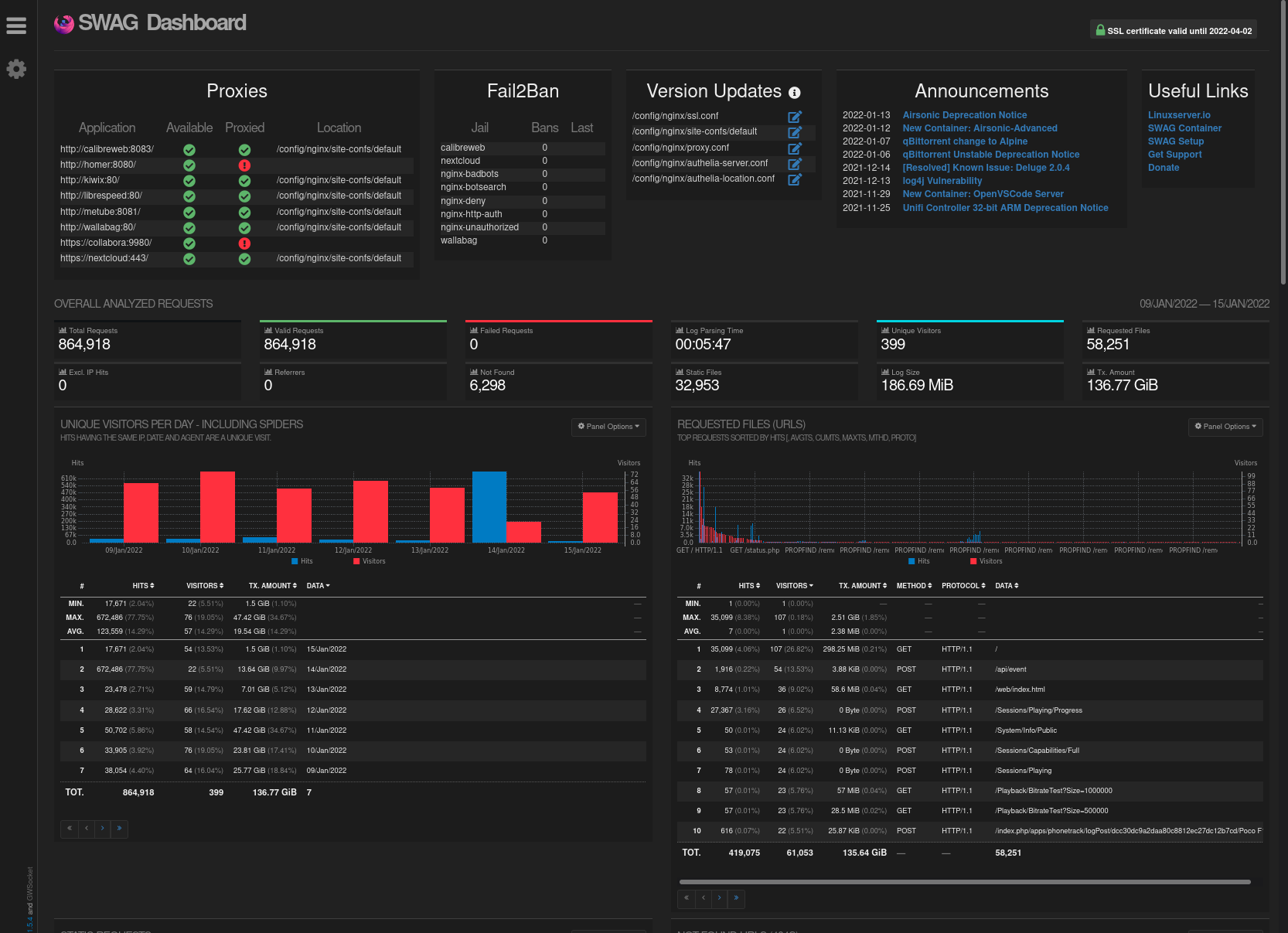
|
||
|
||
|
||
## DBIP
|
||
---
|
||
DBIP allows you to block connections based on countries. It relies on the configuration file named `dbip.conf` located in `/docker/swag/config/nginx`. [More info here](https://virtualize.link/secure/).
|
||
|
||
In this example, we’ll configure it to block a list of countries known to be the source of most malicious traffic. We’ll also configure a variable to allow internal server traffic, your box’s local network, and a potential VPN in the 10.x.x.x range to access your services — but not the open internet.
|
||
|
||
This configuration can be enabled or disabled per service (see the Dockge example below).
|
||
|
||
Open `dbip.conf`:
|
||
|
||
```shell
|
||
sudo vi /docker/swag/config/nginx/dbip.conf
|
||
```
|
||
|
||
Make your changes ([see documentation](https://github.com/linuxserver/docker-mods/tree/swag-dbip)), or use the following example:
|
||
|
||
```nginx
|
||
geoip2 /config/geoip2db/dbip-country-lite.mmdb {
|
||
auto_reload 1w;
|
||
$geoip2_data_continent_code continent code;
|
||
$geoip2_data_country_iso_code country iso_code;
|
||
}
|
||
|
||
# Country Codes: https://en.wikipedia.org/wiki/ISO_3166-2
|
||
|
||
map $geoip2_data_country_iso_code $geo-whitelist {
|
||
default no;
|
||
FR yes;
|
||
}
|
||
|
||
map $geoip2_data_country_iso_code $geo-blacklist {
|
||
default yes;
|
||
CN no; #China
|
||
RU no; #Russia
|
||
HK no; #Hong Kong
|
||
IN no; #India
|
||
IR no; #Iran
|
||
VN no; #Vietnam
|
||
TR no; #Turkey
|
||
EG no; #Egypt
|
||
MX no; #Mexico
|
||
JP no; #Japan
|
||
KR no; #South Korea
|
||
KP no; #North Korea
|
||
PE no; #Peru
|
||
BR no; #Brazil
|
||
UA no; #Ukraine
|
||
ID no; #Indonesia
|
||
TH no; #Thailand
|
||
}
|
||
|
||
geo $lan-ip {
|
||
default no;
|
||
10.0.0.0/8 yes;
|
||
172.16.0.0/12 yes;
|
||
192.168.0.0/16 yes;
|
||
127.0.0.1 yes;
|
||
}
|
||
```
|
||
|
||
Save and close the file. Restart the stack.
|
||
|
||
In the domain config files (see next section), you can enable or disable the whitelist or blacklist ([see documentation here](https://www.forum-nas.fr/threads/tuto-installer-swag-en-docker-reverse-proxy.15057/)). In our case, the whitelist allows only French requests. The blacklist blocks only the listed countries. We'll use the blacklist, like so:
|
||
|
||
```nginx
|
||
server {
|
||
listen 443 ssl;
|
||
listen [::]:443 ssl;
|
||
|
||
server_name some-app.*;
|
||
include /config/nginx/ssl.conf;
|
||
client_max_body_size 0;
|
||
|
||
if ($geo-blacklist = no) { return 404; }
|
||
|
||
location / {
|
||
```
|
||
|
||
## Exposing Dockge
|
||
---
|
||
::alert{type="info"}
|
||
📋 __Prerequisite:__ <br/><br/>
|
||
We assume that you have created a subdomain like `dockge.mydomain.com` in your [DNS zone](/general/networking/dns), with a `CNAME` pointing to `mydomain.com` and — unless you're using [Cloudflare Zero Trust](/serveex/security/cloudflare) — that you've forwarded port `443` from your router to the server's `443` in [your NAT rules](/general/networking/nat).
|
||
::
|
||
|
||
Now it's time to expose Dockge on the internet so you can access and manage your containers remotely. We assume you've set up the subdomain `dockge.mydomain.com` with a `CNAME` pointing to `mydomain.com`.
|
||
|
||
::alert{type="warning"}
|
||
:::list{type="warning"}
|
||
- Dockge does not support multi-factor authentication. Exposing it online could compromise all connected machines. Only do this if you're using an MFA solution like [Authentik](/serveex/security/authentik/). Otherwise, don’t expose it with SWAG — use a VPN like [Wireguard](/serveex/security/wireguard) instead.
|
||
:::
|
||
::
|
||
|
||
Open the `dockge.subdomain.conf` file:
|
||
|
||
```shell
|
||
sudo vi /docker/swag/config/nginx/proxy-confs/dockge.subdomain.conf
|
||
```
|
||
|
||
Configure it like this:
|
||
|
||
```nginx
|
||
## Version 2023/12/19
|
||
|
||
server {
|
||
listen 443 ssl;
|
||
listen [::]:443 ssl;
|
||
|
||
server_name dockge.*; # define the subdomain to redirect
|
||
|
||
include /config/nginx/ssl.conf;
|
||
|
||
client_max_body_size 0;
|
||
|
||
#if ($lan-ip = yes) { set $geo-whitelist yes; }
|
||
#if ($geo-whitelist = no) { return 404; }
|
||
if ($geo-blacklist = no) { return 404; } # all countries un blacklist are forbidden
|
||
|
||
#include /config/nginx/ldap-server.conf;
|
||
#include /config/nginx/authelia-server.conf;
|
||
#include /config/nginx/authentik-server.conf;
|
||
|
||
location / {
|
||
#auth_basic "Restricted";
|
||
#auth_basic_user_file /config/nginx/.htpasswd;
|
||
|
||
#include /config/nginx/ldap-location.conf;
|
||
#include /config/nginx/authelia-location.conf;
|
||
#include /config/nginx/authentik-location.conf;
|
||
|
||
include /config/nginx/proxy.conf;
|
||
include /config/nginx/resolver.conf;
|
||
|
||
set $upstream_app dockge; # container name
|
||
set $upstream_port 5001; # internal container port (not exposed port)
|
||
set $upstream_proto http;
|
||
proxy_pass $upstream_proto://$upstream_app:$upstream_port;
|
||
}
|
||
}
|
||
```
|
||
|
||
Save and exit. The configuration will update within a few seconds.
|
||
|
||
::alert{type="info"}
|
||
:::list{type="info"}
|
||
- By default, SWAG doesn’t recognize the name "dockge". You’ll need to add Dockge’s network to SWAG’s `compose.yml`.
|
||
:::
|
||
::
|
||
|
||
Go to the SWAG stack, click `edit`, and modify the config file like this (note the `networks` section):
|
||
|
||
```yaml
|
||
services:
|
||
swag:
|
||
container_name: #...
|
||
# ...
|
||
networks: # Link the container to the custom network
|
||
- dockge # Network name as defined in the stack
|
||
|
||
networks: # Define the custom network
|
||
# ...
|
||
dockge: # Network name as defined in the stack
|
||
name: dockge_default # True external network name
|
||
external: true
|
||
```
|
||
|
||
::alert{type="info"}
|
||
:::list{type="info"}
|
||
- We assume the Dockge network is named `dockge_default`. You can verify the setup works by checking the SWAG dashboard at `http://yourserverip:81`.
|
||
:::
|
||
::
|
||
|
||
Redeploy the SWAG stack.
|
||
|
||
Wait a moment, then visit `https://dockge.mydomain.com` in your browser — you should be redirected to Dockge. You can also check the service status from the dashboard (`http://yourserverip:81` on your local network).
|
||
|
||
## Exposing Another Service with SWAG
|
||
---
|
||
SWAG includes templates for most known services, named `servicename.subdomain.conf.sample`. Just create the subdomain in your registrar's DNS zone (like OVH), point it to your main domain via a CNAME, then copy and rename the sample file:
|
||
|
||
```shell
|
||
cd /docker/swag/config/proxy-confs
|
||
sudo cp servicename.subdomain.conf.sample servicename.subdomain.conf
|
||
```
|
||
|
||
::alert{type="danger"}
|
||
:::list{type="danger"}
|
||
- __If the subdomain is not redirected properly__
|
||
:::
|
||
- Open the file and verify the container name in `set $upstream_app containername;`{lang=nginx}
|
||
- Make sure you added the container's network in SWAG’s `compose.yml`
|
||
::
|
||
|
||
You can also customize the subdomain by editing `server_name yoursubdomain.*;`{lang=nginx} and renaming the file to `yoursubdomain.subdomain.conf`. |